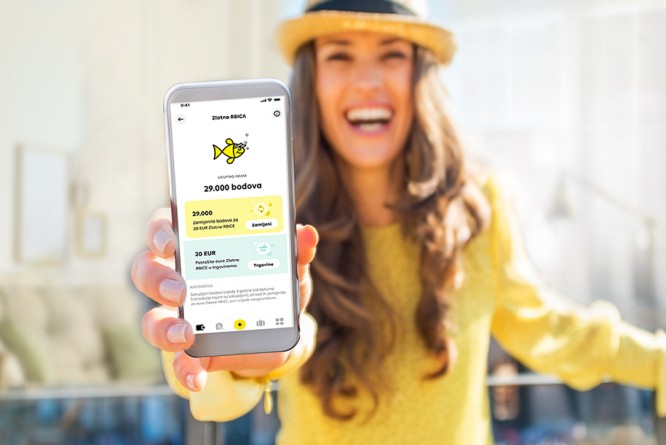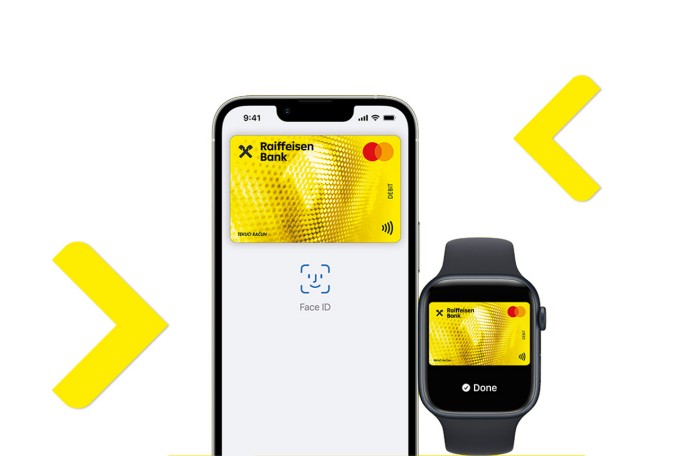
Apple Pay
If you wish a safe and modern solution for contactless payment with your RBA cards by an Apple device, add your cards in the Wallet app and enjoy shopping with the Apple Pay service.
No cash, no actual physical cards
More secure, faster and simpler payments
No fee and no additional costs
What guarantees security in this kind of payments?
Data of your RBA card are secure because they are not kept on the device and not shared when making payments. Instead, payment card data are tokenized. As the token is unique for every device, it cannot be linked to the actual data of your card.
How to add an RBA card into Apple Wallet?
- iPhone
- Apple Watch
- iPad
- Mac with Touch ID
Open the Wallet app on your iPhone
Tap on + in the upper right corner
Select Add another card and scan the data from your RBA card with your iPhone camera
Open the Apple Watch app on your iPhone
Tap on Wallet and Apple Pay and select Add a credit or debit card
Select Add another card and scan the data from the chosen card with your iPhone camera
Open the Settings
Tap on Wallet and Apple Pay and select Add a credit or debit card
Select Add another card and scan the data from your RBA card with your iPhone camera
Open the Settings
Tap on Wallet and Apple Pay and select Add a card
Select Add another card and scan the data from your RBA card with your MacBook camera
How to pay through the Apple Pay service?
Face ID
To pay with Face ID, double-click the side button, glance at your screen, then hold iPhone near the reader.
Touch ID
For Touch ID, hold your iPhone near the reader with your finger on Touch ID.
Apple Watch
On Apple Watch, double-click the side button and hold Apple Watch up to the reader.
Use Apple Pay at sales venues displaying these symbols:

FAQ
Find answers to the most frequently asked questions.
Apple Pay is a contactless payment technology for Apple devices. The Apple Pay service is not a product of the bank but rather an iOS platform that provides RBA clients with an additional channel for contactless payment using Apple devices. The service operates on the principle of NFC technology for contactless payments.
- A compatible device* with a minimum version of iOS 8.1
- Supported card
- Apple ID signed in to iCloud
*On Apple's website, you can check which models of iPhone, iPad, Apple Watch and Mac computers are compatible with the Apple Pay service.
Note: One of the screen unlocking methods must be activated in the mobile device settings, such as passcode, pattern, fingerprint or facial recognition. If no security check is set for unlocking the mobile device, Apple Pay cannot be activated.
No, there is no fee for using Apple Pay.
Adding a card on a mobile phone or tablet
- Open the Wallet app.
- Inside Apple Wallet, tap the + icon and/or add to add a card.
- Place your card within the camera frame to automatically enter the card details (name, surname and card number) or enter the card details manually.
- Accept the Terms of Service and confirm your phone number to receive a one-time password for activating the service. If the displayed phone number is correct, confirm it and an SMS message will be sent to the provided number. If the displayed phone number is unknown, please contact the RBA INFO support phone line.
- You will receive a one-time password (OTP) via SMS, which you will use to activate the Apple Pay service. The service is immediately ready to use. Alternatively, you can contact the bank's call center, which will activate the Apple Pay service after confirming the user's identity.
For your security, please do not share the received OTP with anyone. If you receive an OTP that you did not request, please report it to the bank.
IMPORTANT INFORMATION: Activation of the Apple Pay service is temporarily only possible through the bank's call center upon receiving SMS notification.
Adding a card to Apple Watch
- Select the Watch app on your iPhone. If the phone is not paired with the watch, you need to select “Start Pairing” to connect the two devices.
- Then, select the “My Watch” menu within the Watch app on your iPhone.
- From the menu, select “Wallet & Apple Pay”.
- Start the activation process by selecting “Add Card” and then tap “Continue.”
- If you already have an active card within Apple Wallet on your iPhone, you only need to enter the security code (CVC/CVV) of the already active card to activate it on your Apple Watch.
- If you want to add a new card to your Apple Watch, you need to complete the entire card entry process (place the card within the camera frame, confirm the expiration date and security code or manually enter the card details, accept the terms of use and enter the one-time password that will be sent via SMS).
Apple Pay is currently available for:
- Mastercard debit card for a current account,
- Mastercard debit card for a giro account,
- Mastercard personal credit card,
- Mastercard Business debit card,
- Mastercard Business credit card,
- Visa debit EUR card,
- Visa debit USD card,
- Visa Classic credit card,
- Visa Iris Fashion credit card,
- Visa Gold credit card and
- Visa Platinum credit card.
We will notify you as soon as it becomes possible to add other RBA cards to Apple Pay.
Depending on the device, you can add up to 8 or 16 cards to Apple Wallet on a single device. If you add multiple cards, you will need to select which card will be the primary one for payments in your device settings.
Yes, you can add your RBA card to Apple Wallet on multiple devices.
Mobile/tablet payment
- Hold your device near a POS terminal that accepts contactless payments.
- If the POS terminal doesn't recognize the device, double-click the Home or Power button on your device to open the Wallet app.
- Authentication via Apple Pay is performed using one of the set screen unlock methods on the device (passcode, pattern, fingerprint/Touch ID or facial recognition/Face ID).
Paying with Apple Watch
- Hold your watch near a POS terminal that accepts contactless payments.
- If the POS terminal doesn't recognize the device, double-press the side button on the watch to activate Apple Pay.
- Before completing the transaction, unlock the watch by entering the set passcode.
The PIN associated with the physical card is not used as an authentication method for Apple Pay payments.
Use Apple Pay at retail locations displaying these symbols:

Apple Pay has the same limits as the physical debit and/or credit card.
Yes, you can use Apple Pay to withdraw cash from a contactless ATM by entering the PIN of the physical card.
Your RBA card details are secure because they are not stored on the device and are not shared during payment. Instead, your card details are “tokenized.” And since the token is unique to each device, it cannot be linked to the actual details of your card.
In the Wallet app, you need to select the card that is already activated and deactivate it. You can do this by selecting “Remove this card” at the bottom of the screen where the card details are displayed.
In the case of loss or theft of the device, or if you suspect misuse of the device or personalized security credentials, you must immediately notify the bank by calling the RBA INFO phone number for individuals: 072 62 62 62 (for international calls +385 1 6591 562) and the RBA INFO phone number for businesses: 072 92 92 92 (for international calls +385 1 6591 592), available 24/7.